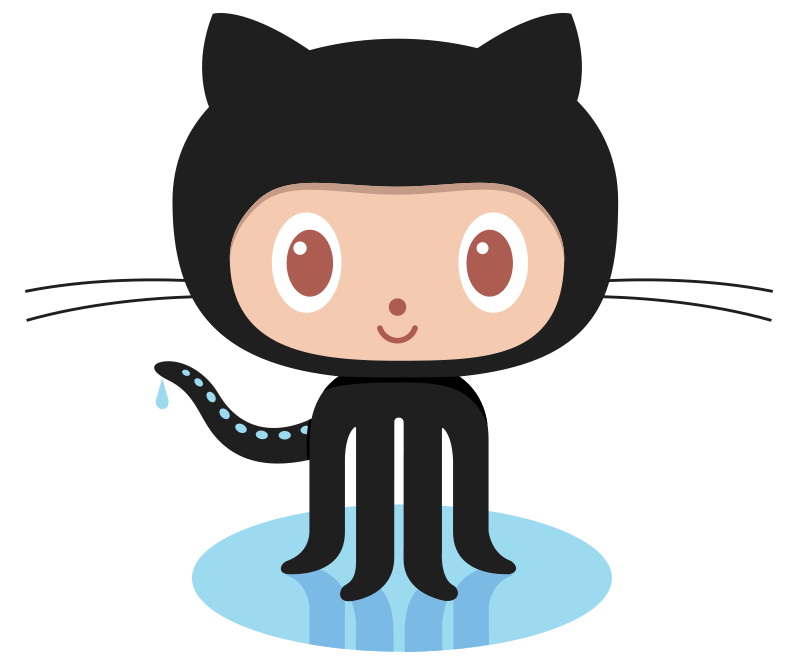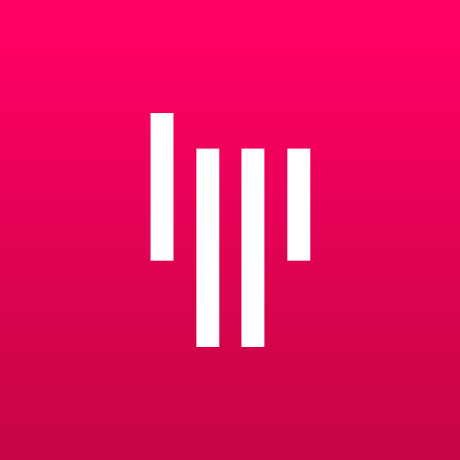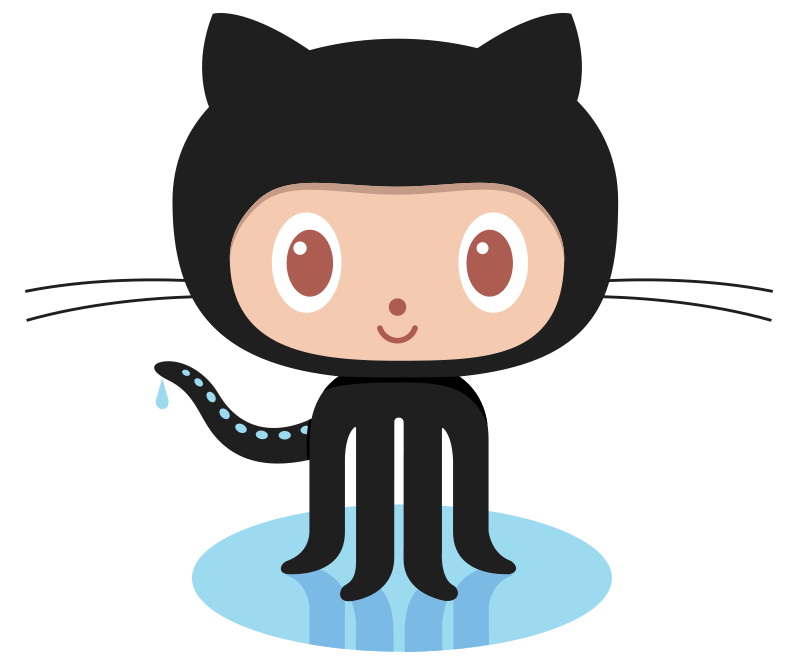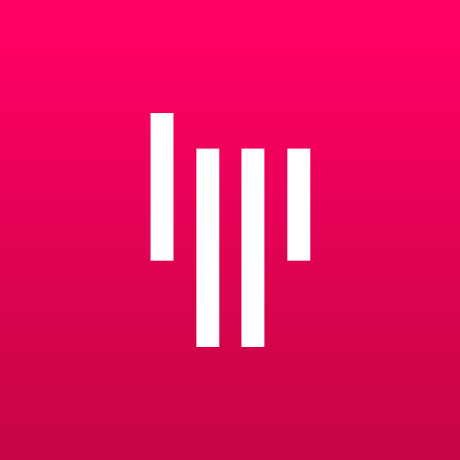Setting Up Github and Gitter Accounts for My Courses
- If you don't already have a Github account, create one.
- I encourage you to edit your GitHub profile (click the icon in the
upper-right corner on github.com and select "Settings") to include your full name
and photo (or some other image) to distinguish you from the masses.
- Email me your GitHub user name.
- After I recieve your email, you will receive an invitation from GitHub via email to join "folchcourses". Accept the invitation.
- If you don't already have a Gitter account, create one using your GitHub account (DO NOT use your Twitter account).
- Click the "Authorize application" button. The Gitter folks ask for a bunch of permissions on your GitHub
account. In my experience they have honored all
the privacy settings and not messed up my repositories. Their long explanation of permissions.
- To see chats for the courses' private repositories
- Log in to the website
- Click the "Add a Room" button in the lower-left sidebar
- Click the "Github Private Access" button in the lower-left of the box (be sure you allow popups)
- Click the "Authorize application" button
- If you have trouble with the four steps above, try a different web browser
- You will not see the course chat until all your GitHub stuff is setup
- Gitter Apps. Gitter has
desktop and mobile apps. Installing these apps will let you know
when others in the group (including your instructor) have posted
new messages. This is the primary mode of communication for the
course, so you will need to stay current with this communication
stream. Technically you can do everything on
Gitter through their website so these apps are optional, but this
is not recommended.
- Install Git software
Install software that gives command prompt access and a graphical user
interface (GUI) to your GitHub repositories.
- Windows users: Git for Windows.
Download the installer, launch it and use all the default settings.
- Mac users: GitHub Desktop.
- Download the app.
- Drag the app from your Downloads folder to your Applications folder.
- Launch the app and follow the steps (enter your GitHub
credentials; on the next page verify that your name and
email are correct; accept all the defaults)
- Once you're past the setup pages, click GitHub Desktop
(upper-left corner of screen), then click Install Command Line
Tool...